Phantom Setup
1. Install Phantom wallet (opens in a new tab) on your preferred browser (Chrome, Brave, Firefox, Edge).
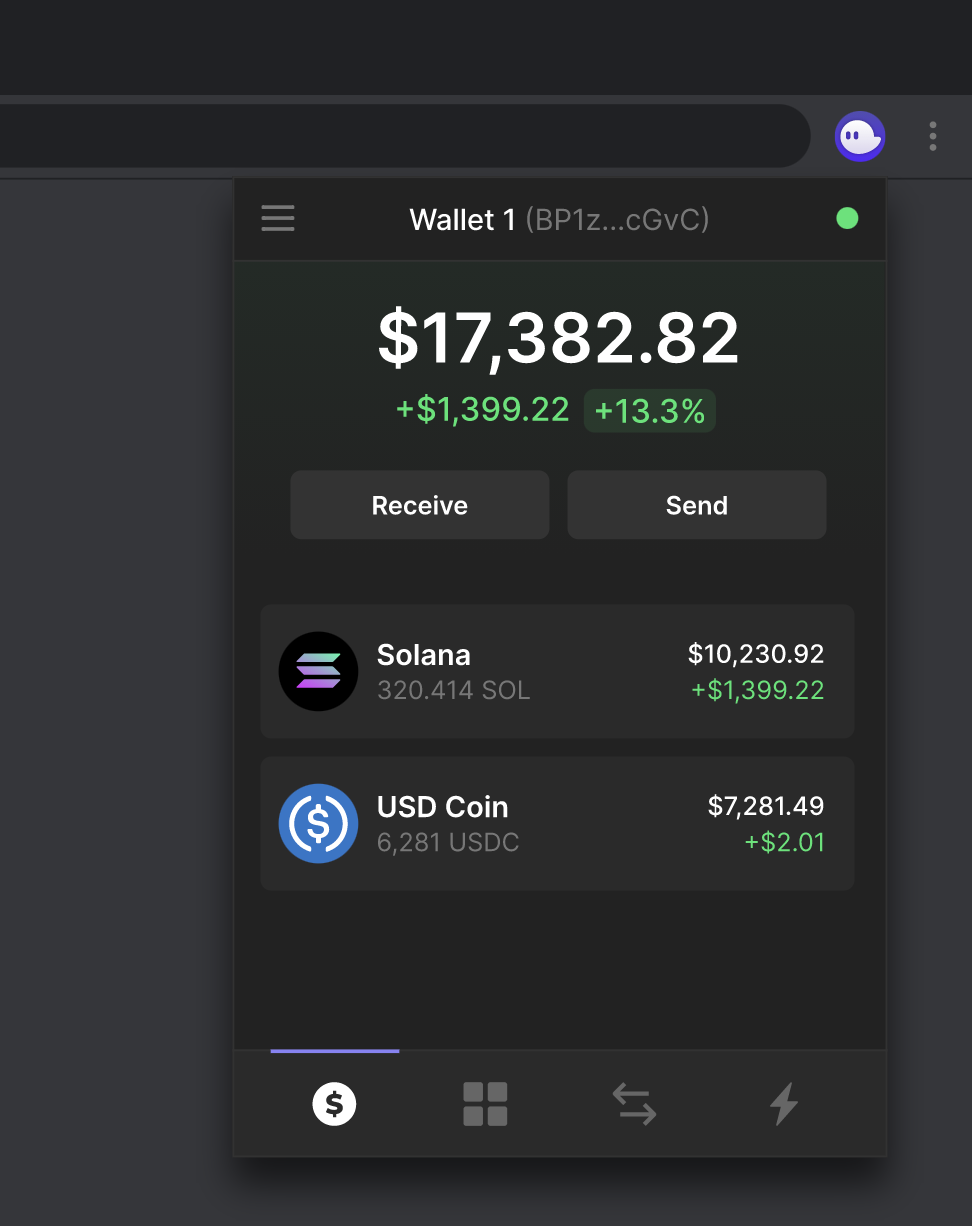
2. Ensure your Phantom Wallet has SOL and USDC or other assets to trade on Drift
You can deposit SOL to cover trading fees on your Phantom wallet. If you don't have SOL yet, you can purchase SOL on an exchange and withdraw SOL to your Phantom wallet.
You can then swap any asset in your wallet for USDC or other assets that are accepted as margin for cross collateral (SOL, BTC and ETH) within the Phantom interface itself, or on Jupiter (opens in a new tab). Check out Cross-Collateral Deposits to see which assets are accepted as deposits on Drift.
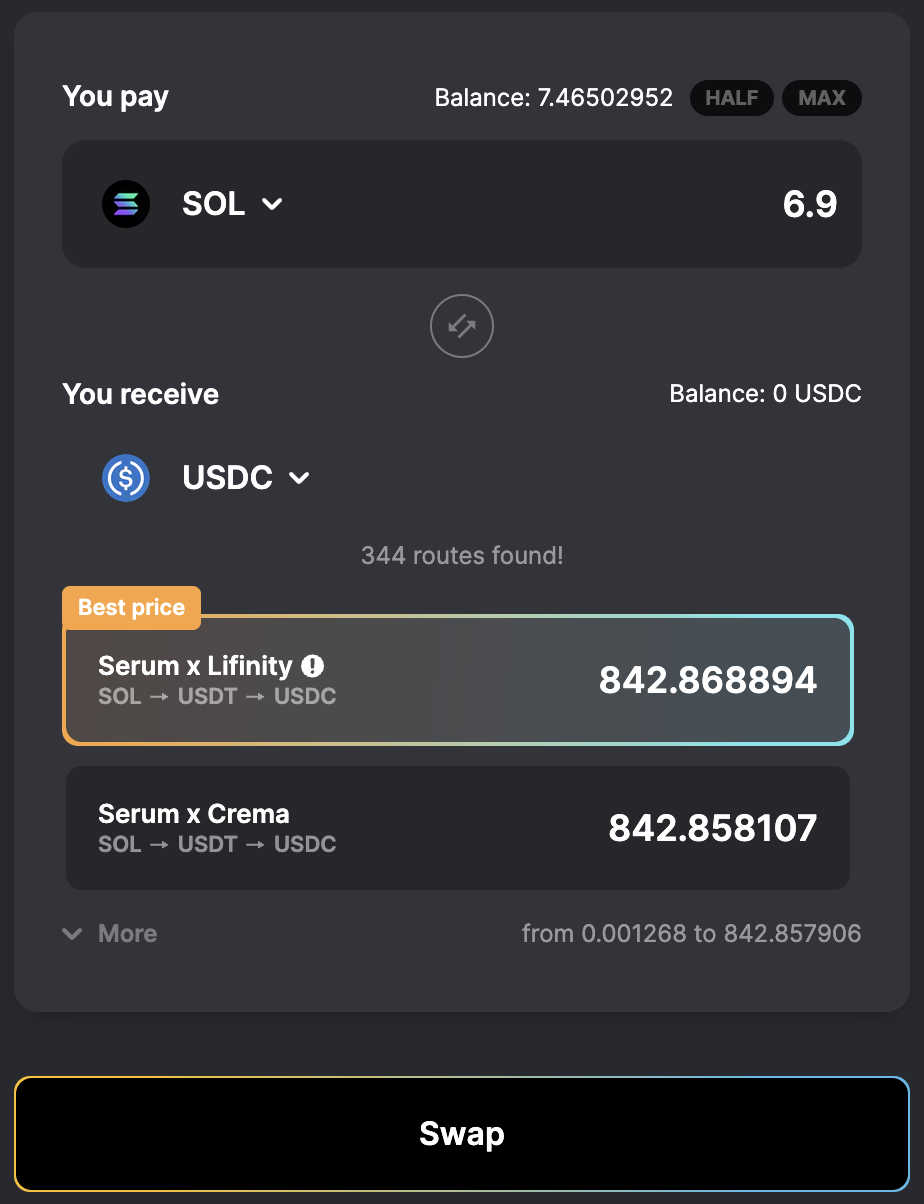
3. Connect your Wallet
Navigate to our trading page. On the top right side of the page, select "Connect Wallet."
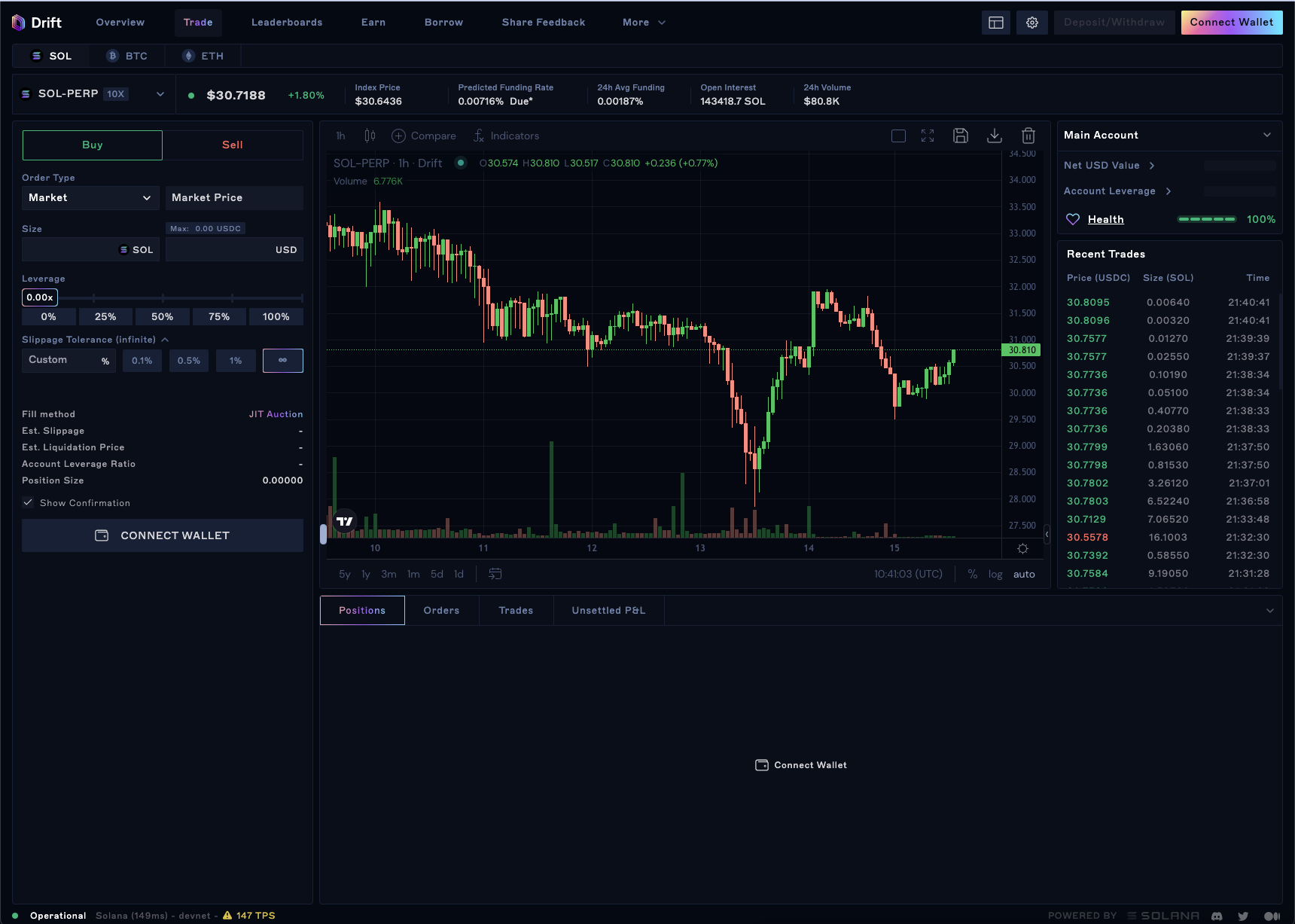
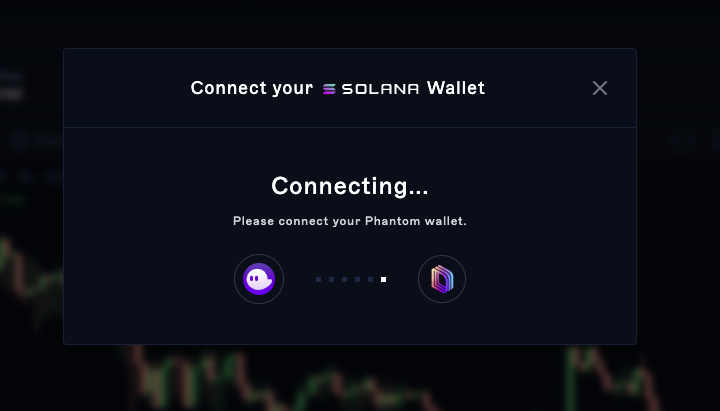
4. Deposit USDC on Drift
Click on the "Deposit" button located next to the button you connected your wallet with and choose the amount you want to deposit.
You can change which asset you'd like to deposit by choosing your desired asset from the drop-down.
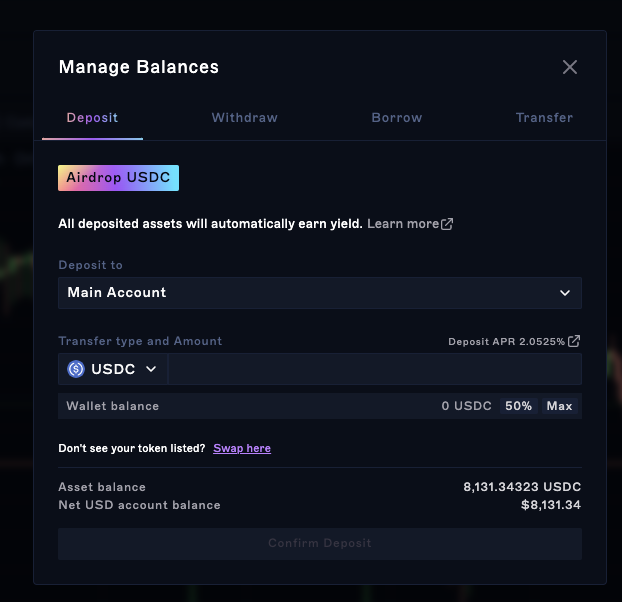
5. Withdraw USDC from Drift
If you want to withdraw from Drift, select "Withdraw" inside the same window you used to deposit and choose the amount you want to withdraw. Select the amount you want to withdraw and confirm the transaction.
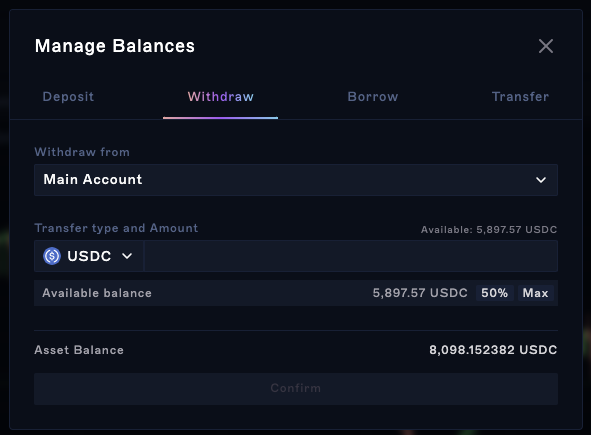
Auto-confirm with Phantom Wallet
With Auto-Confirm, you can now deposit, trade, borrow and execute any transaction on Drift with just one click! Here’s how you can enable it:
- Navigate to Phantom settings
- Click “Connected Apps”
- Select Drift
- Toggle “Auto-Confirm” to "Active"